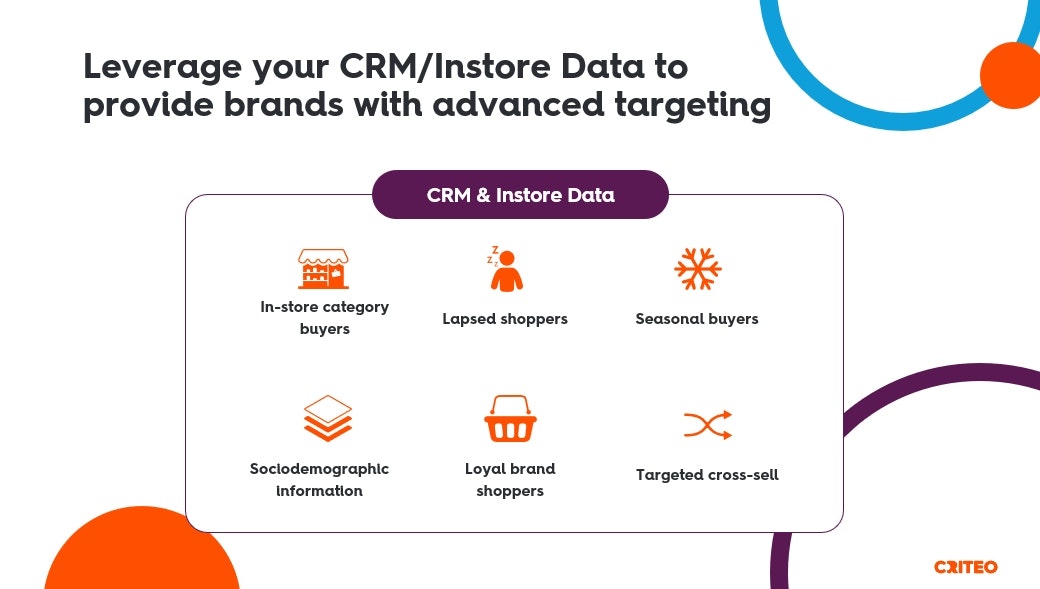
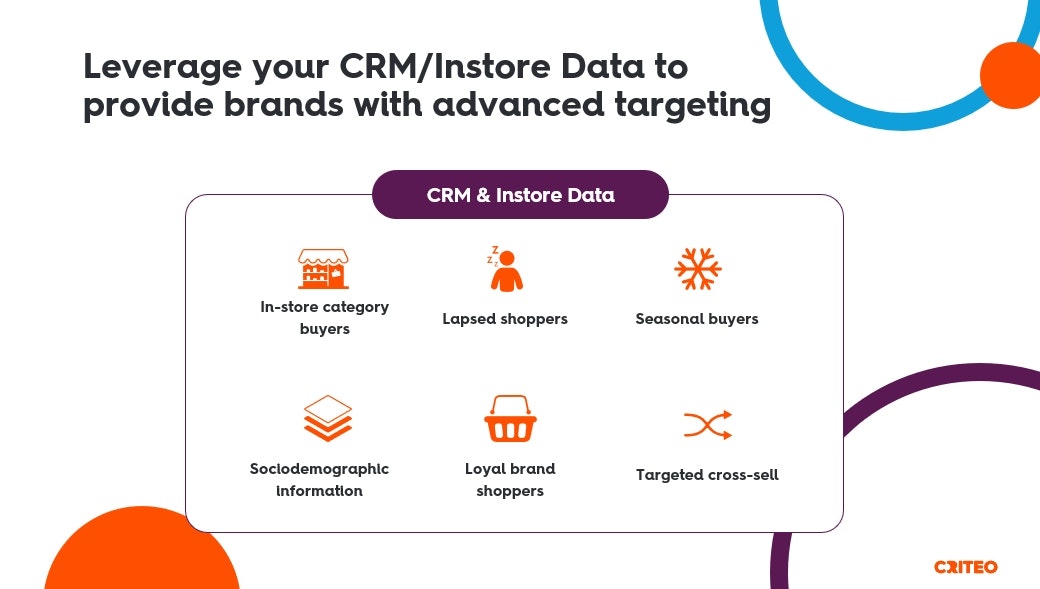
What are Contact Lists?
Contact Lists are based on your CRM and Offline Sales data and provide brands with access to advanced and premium audiences. They are derived from your contact information through email lists, user identifier lists, or CDP. You can upload them via different ingestion methods.
Once these audiences are uploaded, you can either decide to be the only one to use them on the demand side of your supply account, or you can decide to share them with your advertisers.
They can be used in Onsite Display and Offsite Line Items directly in the UI.
