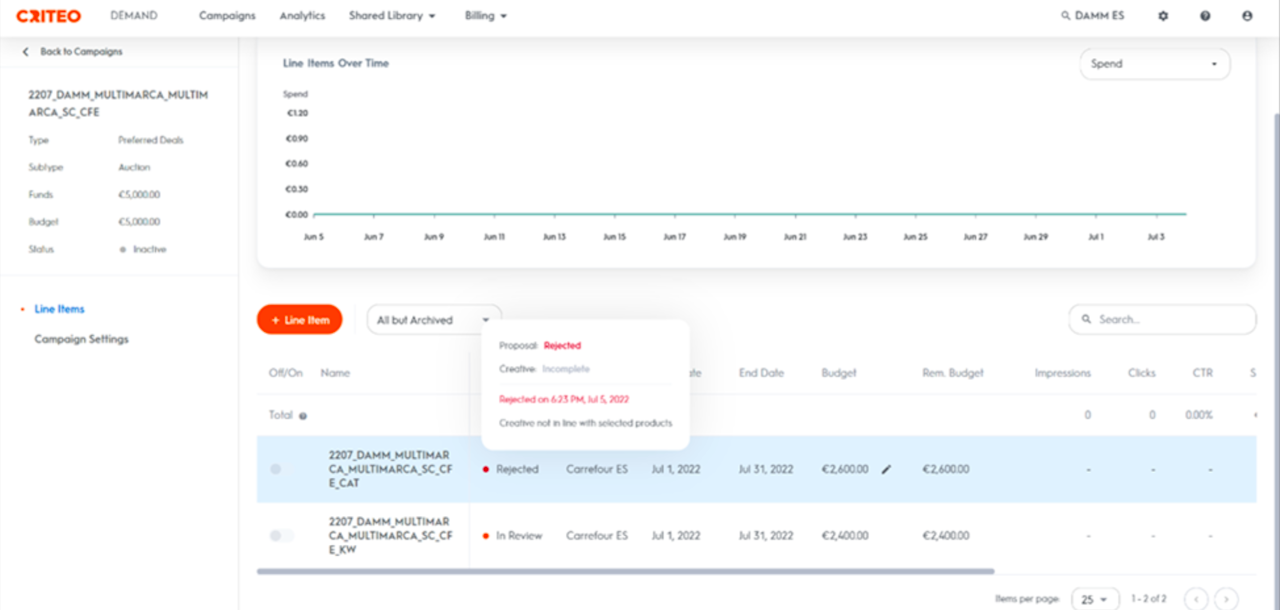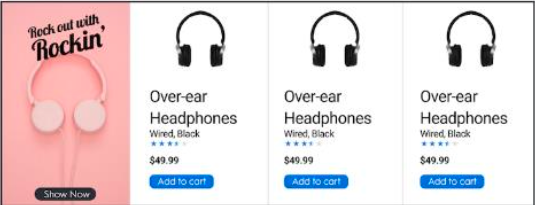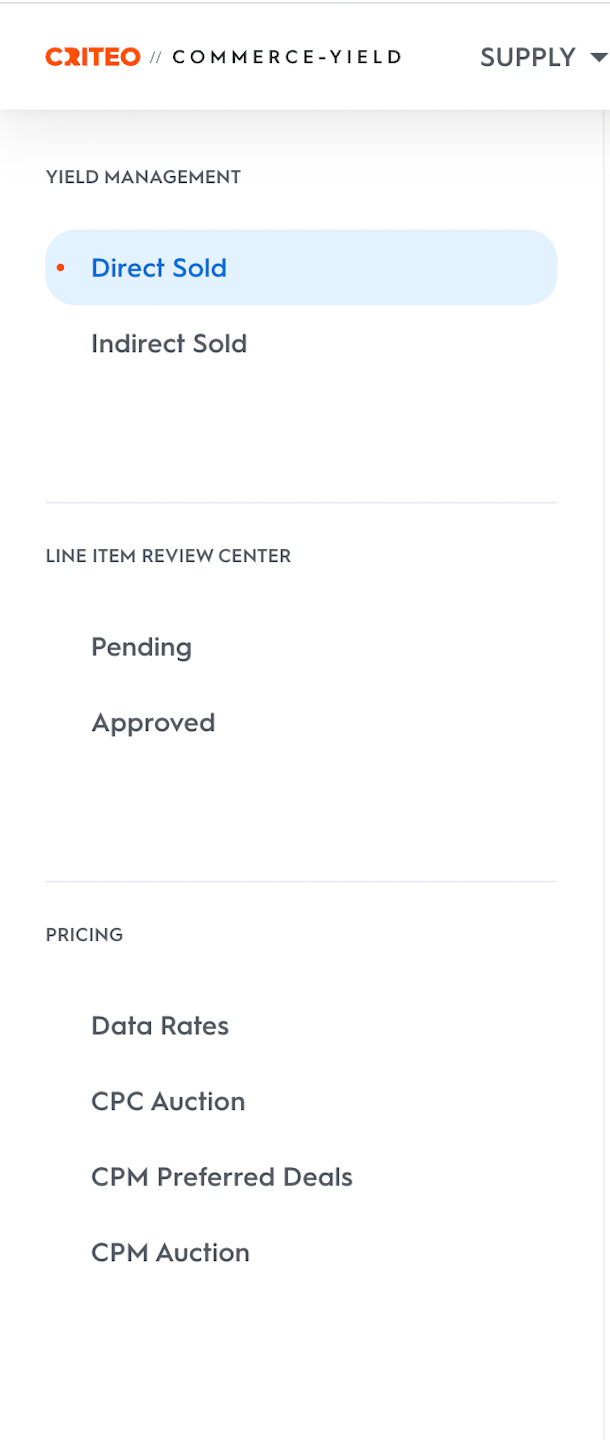
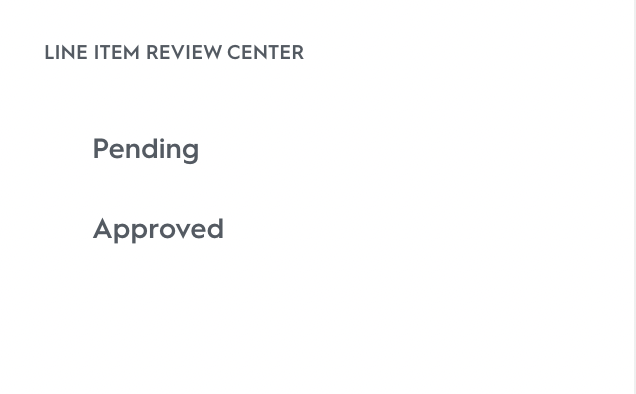
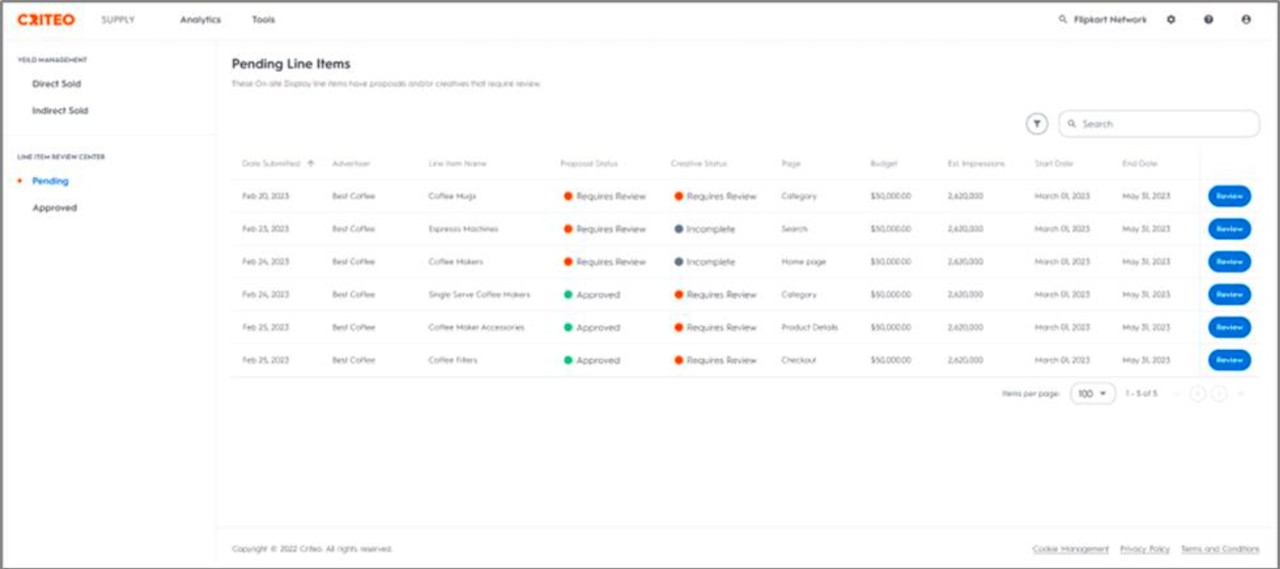
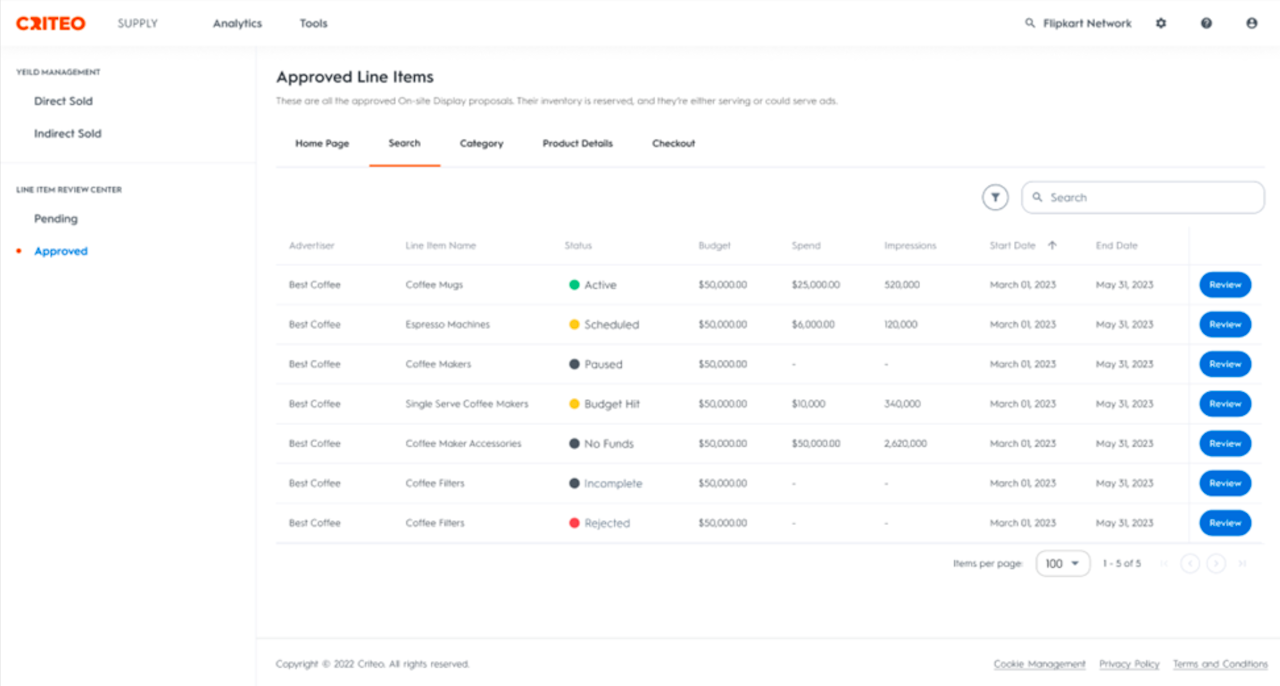
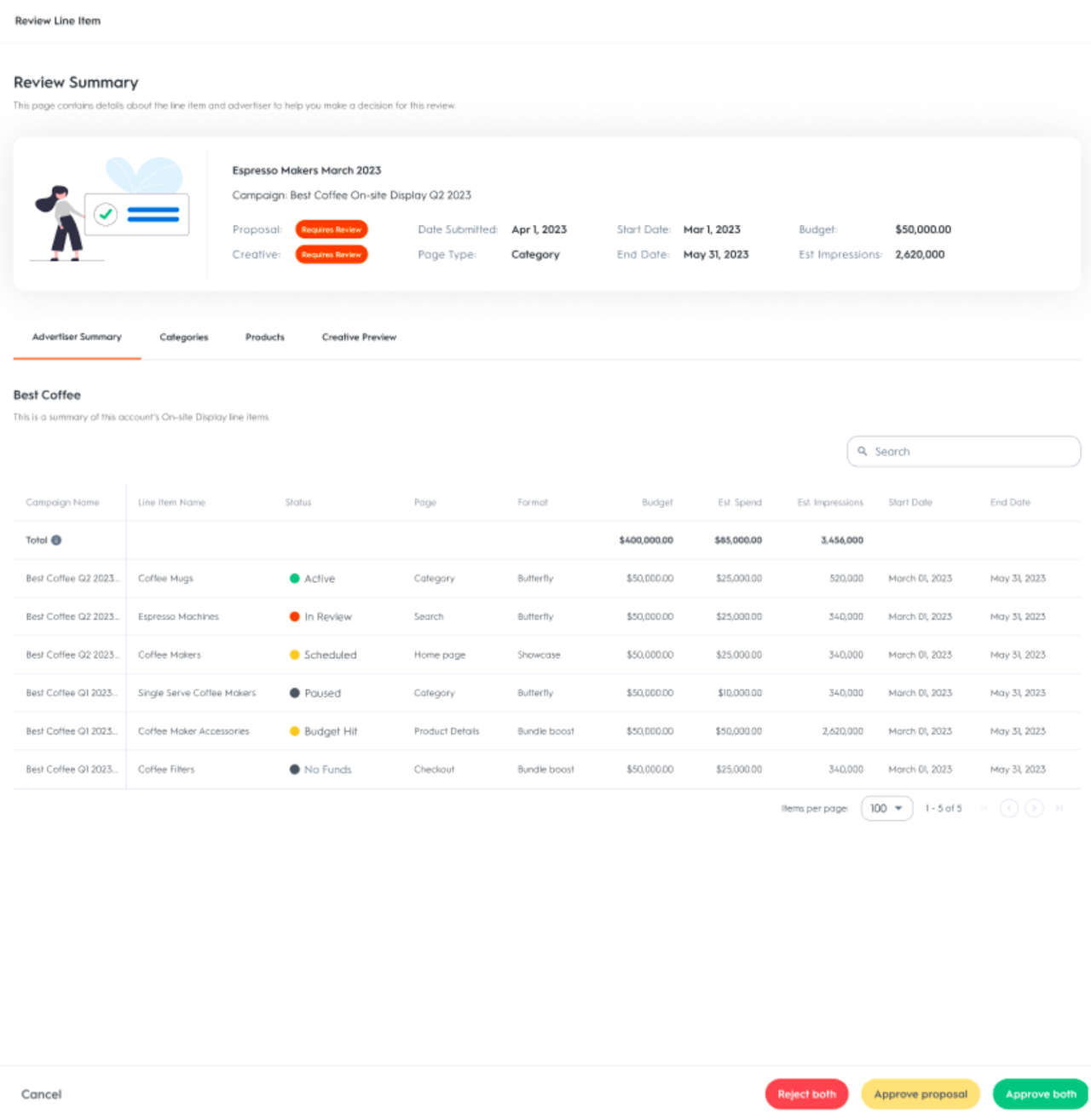
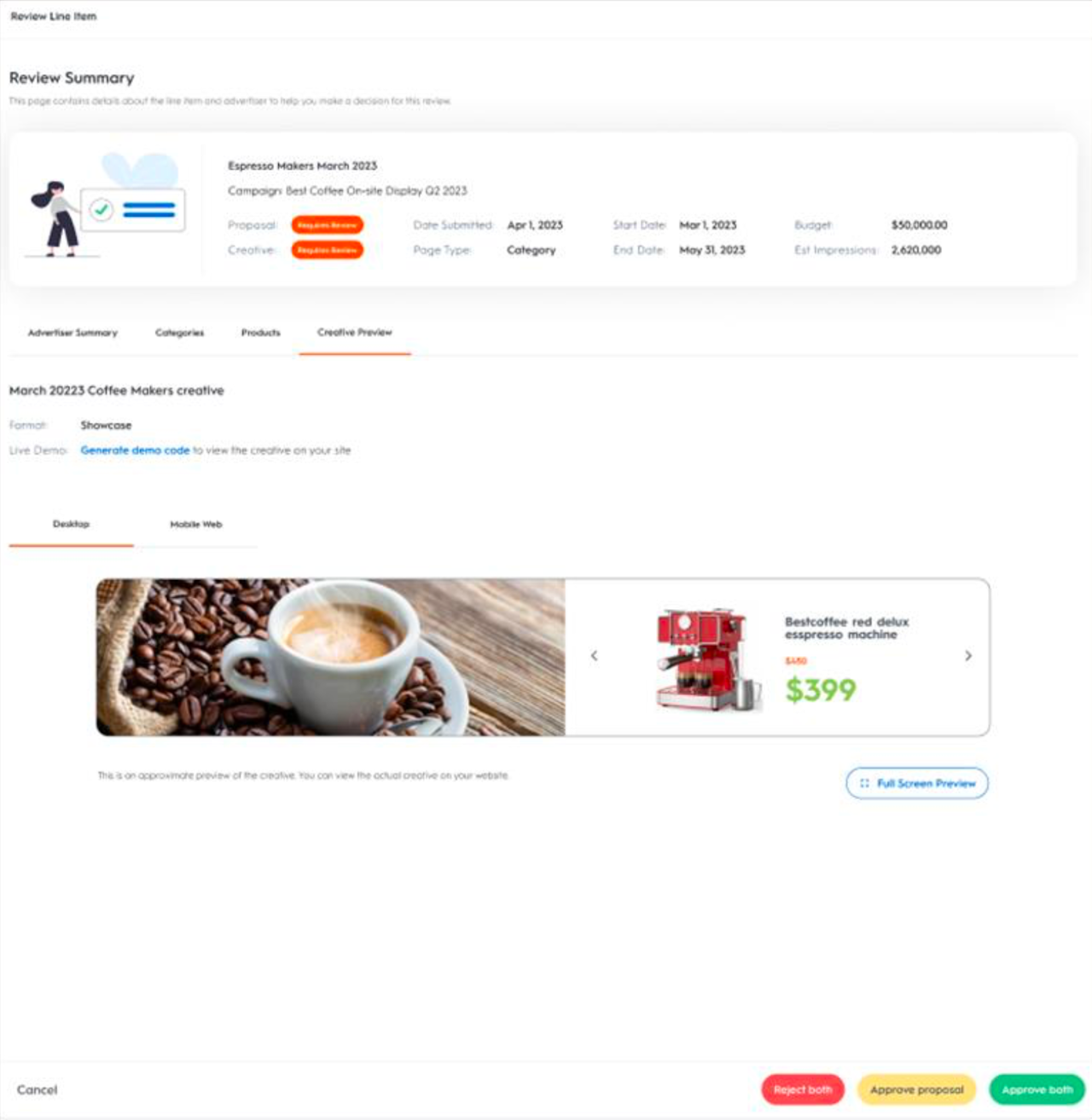
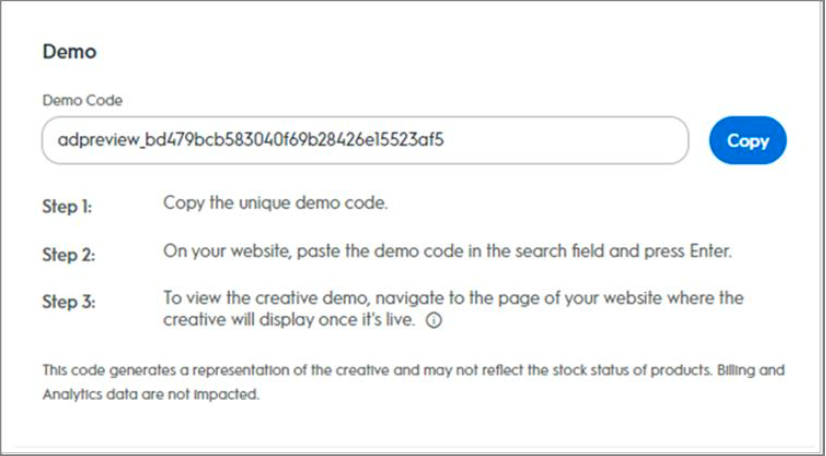
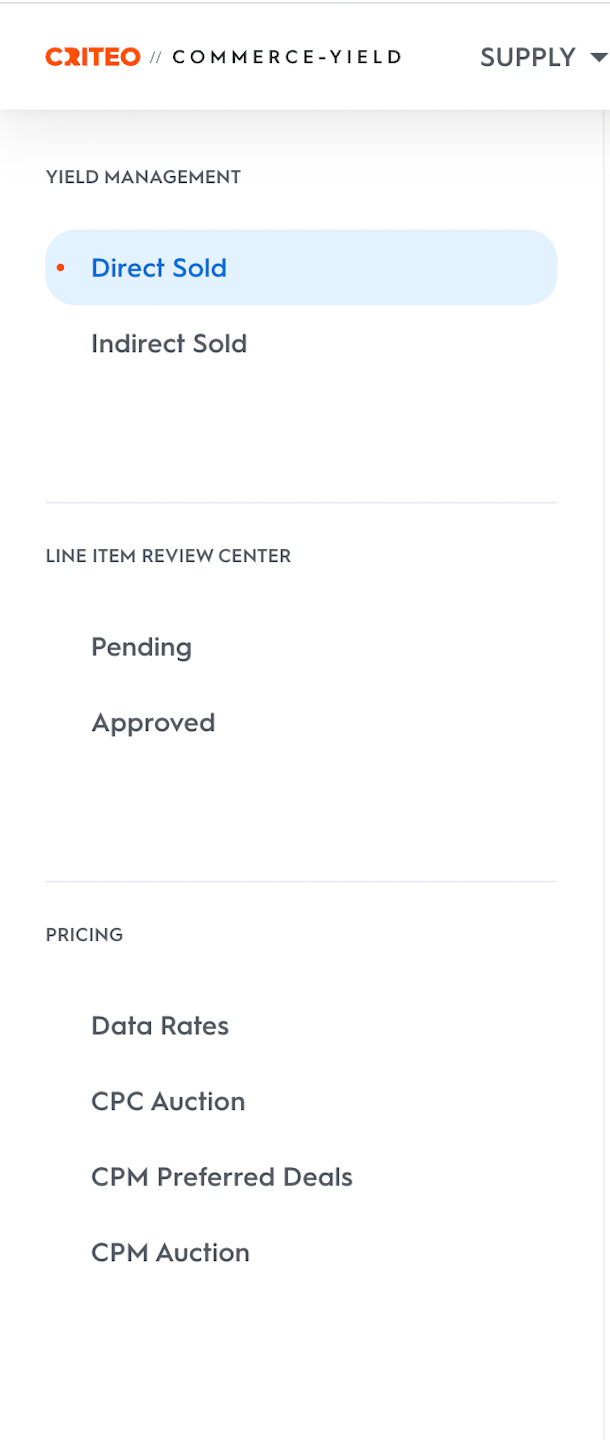
Overview
The Line Item Review Center houses all Onsite Display line items submitted by advertisers. Each line item consists of a proposal and a creative. To reserve inventory for the advertiser’s proposal and to ensure the creative meets your ad specifications and brand safety guidelines, your review is needed.
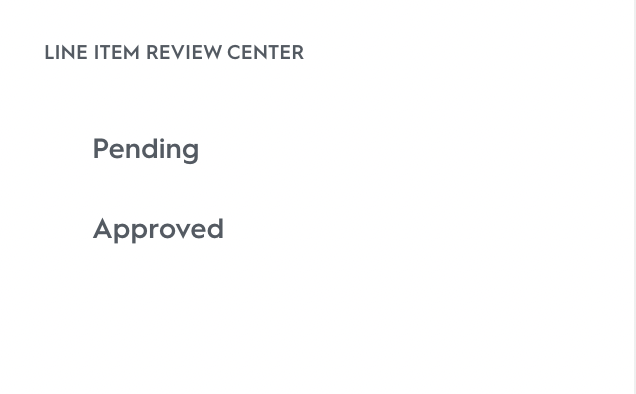
Navigating the Line Item Review Center
The Line Item Review Center consists of two pages:
Pending
Approved
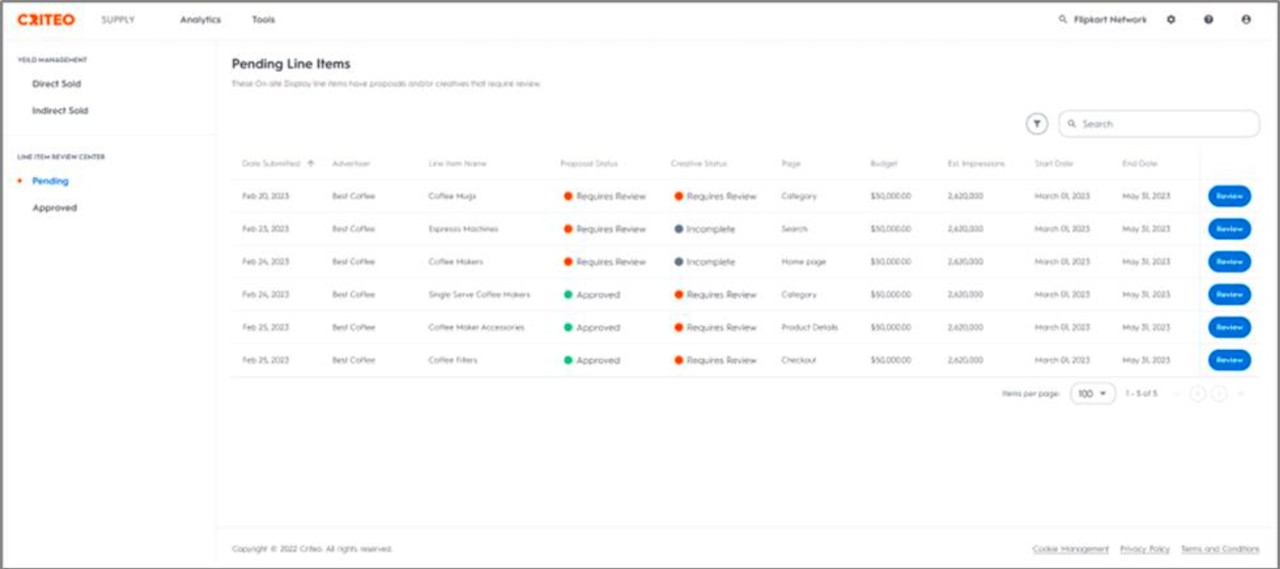
Pending
View all Onsite Display line items with a submitted proposal and/or creative here. These line items require your review. The table lists the status of each proposal and creative and displays what action needs to be taken. Click Review next to the line item you want to review.
By default, the table is sorted by the line item with the earliest Date Submitted. The table can be sorted by any of the columns, and can be filtered by:
Advertiser: Filter by a specific account name
Proposal Status: Filter for line items with proposals In Review, Approved, Rejected, or Incomplete
Creative Status: Filter for line items with creatives In Review, Approved, Rejected or Incomplete
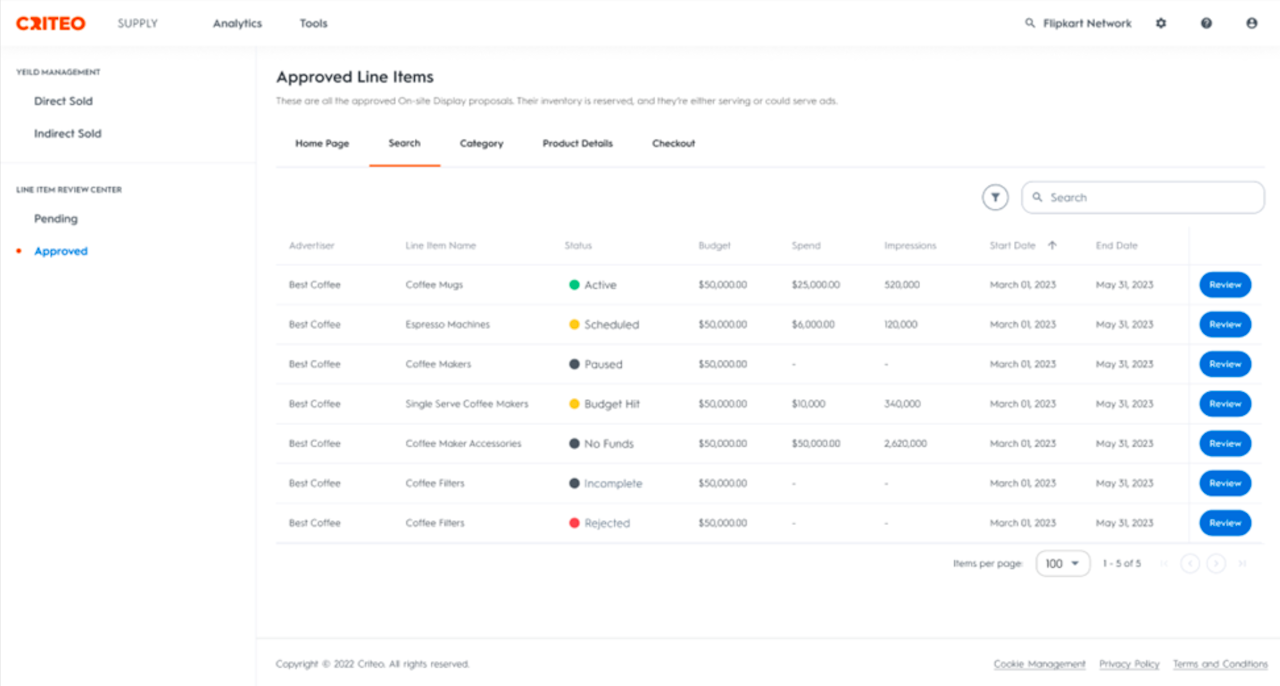
Approved
View all Onsite Display line items with approved proposals here. Approved proposals reserve inventory for advertisers based on the budget, start and end dates, page type, contextual targeting, and ad format specified in the line item.
Here, you will find approved proposals organized by page type, represented as separate tabs. Explore each tab to view what inventory has been reserved and the associated reservation dates and budgets.
To un-approve a proposal or creative, click Review next to the line item and choose one of the actions at the bottom of the page.
Onsite Display Line Item Structure
Each Onsite Display line item includes:
Proposal
Creative
Proposal
A proposal holds the line item’s inventory reservation details, including:
Start Date and End Date
Budget
# of Impressions
Page type: Targeting will vary here based on the page type chosen.
Home Page
Search Page
Including the list of keywords targeted
Category Page
Including the taxonomy/list of taxonomies targeted
Ad format type
Creative
A creative is made up of:
Banner
Product listing (applicable for Commerce Display formats, not Standard Display banners)
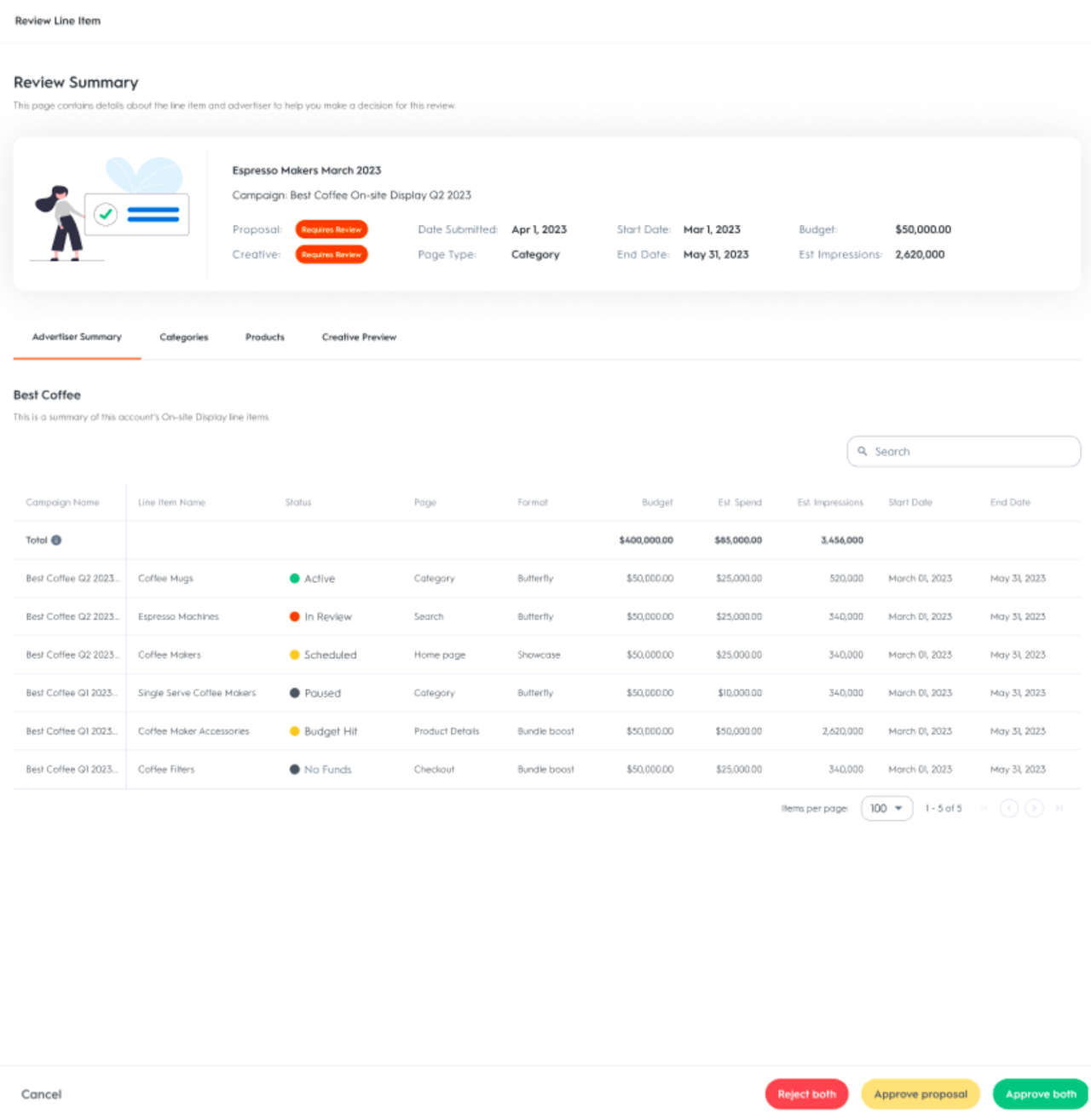
Proposal and Creative Review
The review process allows for the independent approval of proposals and later review of creatives following their submission. This process allows advertisers to reserve inventory in advance by submitting proposals, commonly done before submitting the creative.
To review a proposal and/or creative:
In the Line Item Review Center, click Review next to the line item.
At the bottom of the review page, you can choose from the following:
Approve both: Click to approve both the proposal and the creative, with the option to leave an optional comment for the advertiser. An approved proposal reserves inventory for the advertiser, fulfilling the line item's proposal details.
Approve proposal: Click to approve the proposal while rejecting the creative, if it has also been submitted. An optional comment can be left for the advertiser. An approved proposal reserves inventory for the advertiser, fulfilling the line item’s proposal details.
Reject proposal: Click to reject both the proposal and any submitted creative. If you reject a Proposal, you will also reject the Creative. Inventory won't be reserved for rejected proposals. Provide a reason for rejection in the mandatory comment field, visible to the advertiser to make necessary corrections.
Reject creative: Click to reject the creative, making the line item ineligible for activation. Provide a reason for rejection in the mandatory comment field, allowing the advertiser to make necessary corrections. If the proposal is approved, inventory remains reserved for the advertiser, meeting the line item’s proposal details.
Reject both: Click to reject the proposal and the creative. Inventory won’t be reserved for rejected proposals. Provide a reason for rejection in the mandatory comment field, visible to the advertiser to make necessary corrections.
Advertisers will be able to see rejection comments when viewing their line item.
What happens to a line item with an approved Proposal and Creative?
Active line item
If both the proposal and creative are approved, the line item will go into the Active state if the start date is today or in the past. If the start date is in the future, the line item will go into the Scheduled state and will activate automatically at 12:00 AM in the advertiser’s time zone.
Inactive line item
Once a line item is active, it will stay active. Advertisers can modify a line item’s proposal and/or creative during the line item flight but incremental modifications require your review (i.e., adding keywords, taxonomies, changing the end date or budget, swapping in a different creative, etc.) while decremental changes do not (i.e. removing keywords, taxonomies, reducing the budget, etc.).
If already active, the line item will continue serving with the existing approved settings until the new incremental edits are approved. Upon approval, the line item will start delivering based on the new settings. If the incremental edits are rejected, the line item will continue to serve with the existing approved settings.
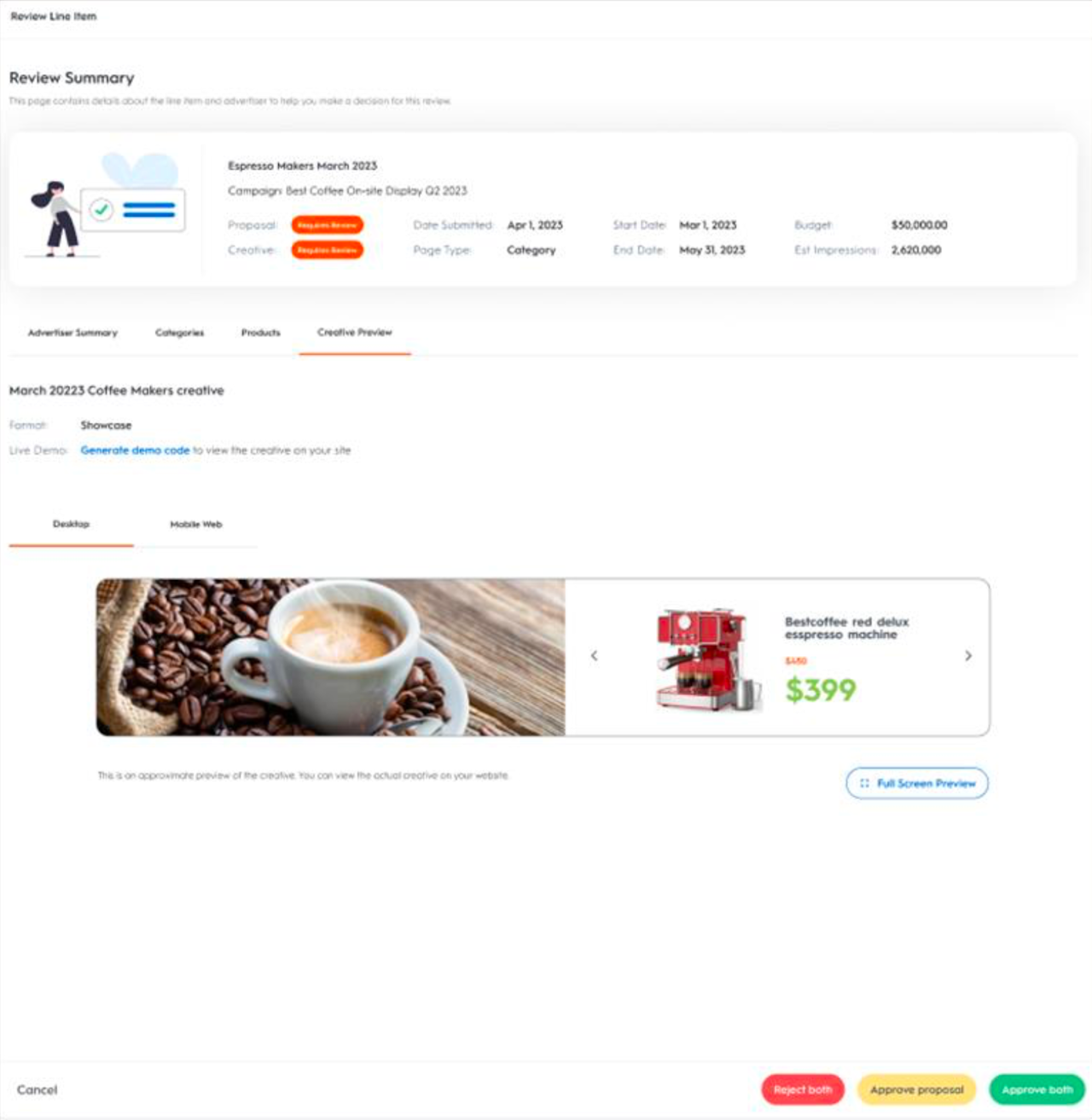
How to use the Interactive Preview tool?
On the Creative Preview tab, you can view:
Name of the creative
Format type of the creative
Interactive preview: It approximates what the creative will look like.
Use the interactive preview to review the banner’s call-to-action text, legal text, button text, text color, border color, etc.
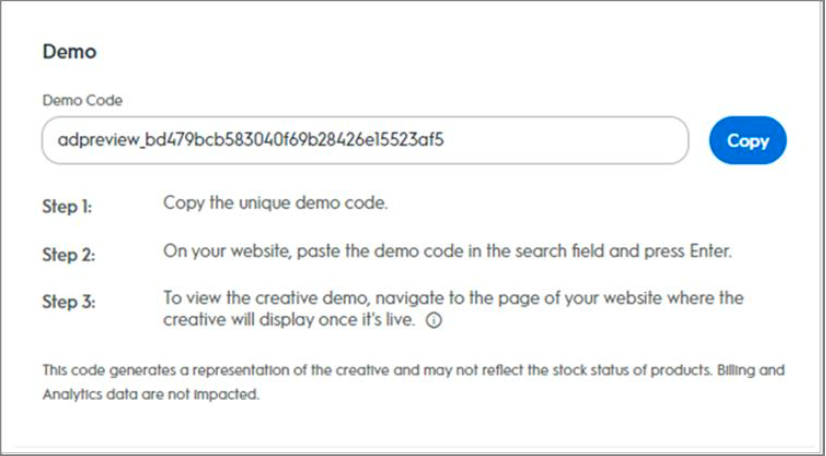
How to use the Live Demo tools?
When reviewing a line item, navigate to Creative Preview tab.
To view an exact depiction of the ad's appearance and rendering on the retailer site, click Live Demo and follow these instructions:
Copy the unique demo code
Navigate to the retailer’s website in the correct environment (desktop, app, or mobile)
Paste the demo code into the search bar, and press Enter.
Navigate to the page of the website where the creative will display once live.
You can now view the live demo for 15 minutes.
Authorization
Admin and Business Manager account types have the authority to:
Approve or reject Onsite Display proposed line items and/or creatives in the Line Item Review Center
Create line items and creatives freely/without subjecting them to review
Other users (aside from read-only) can create Onsite Display proposed line items. These proposals require review from a Business Manager or external retailer admin.