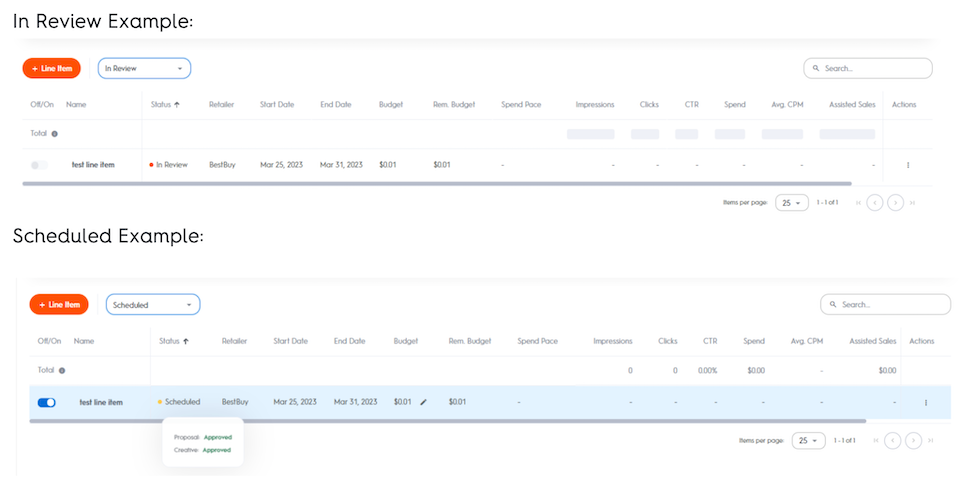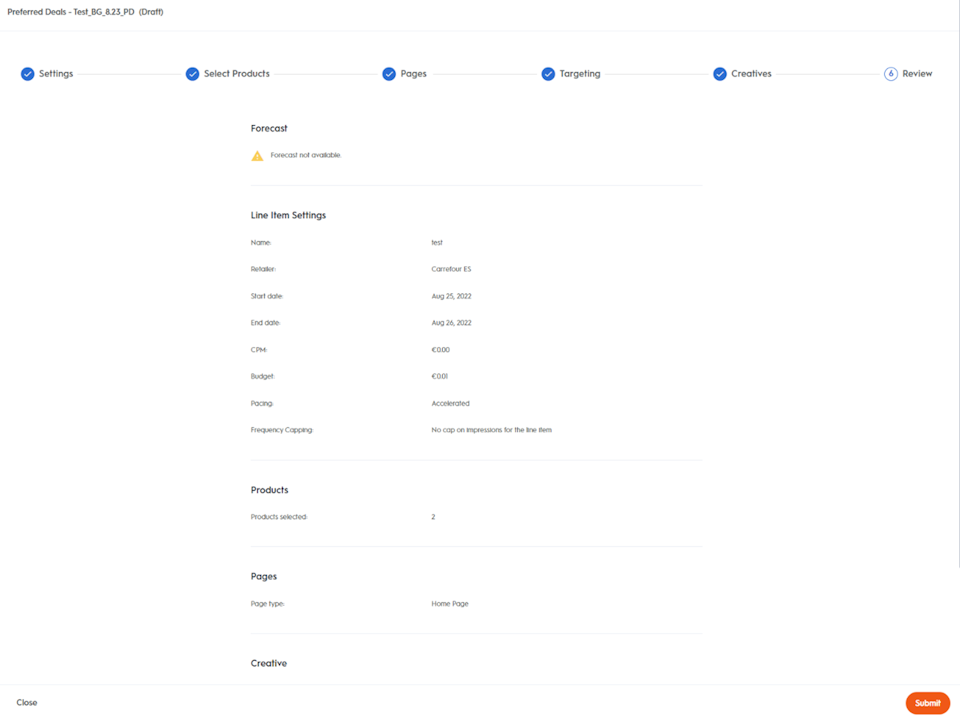
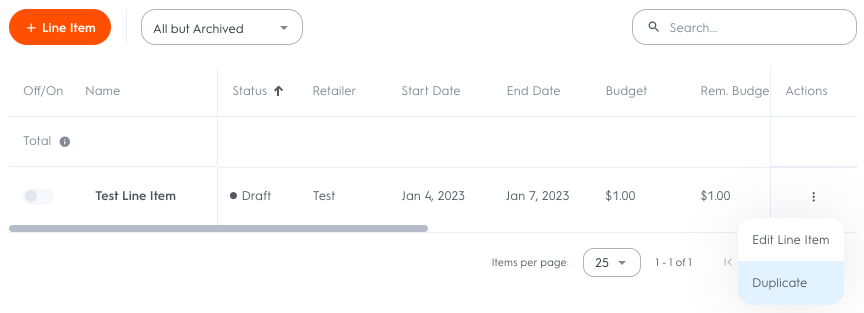
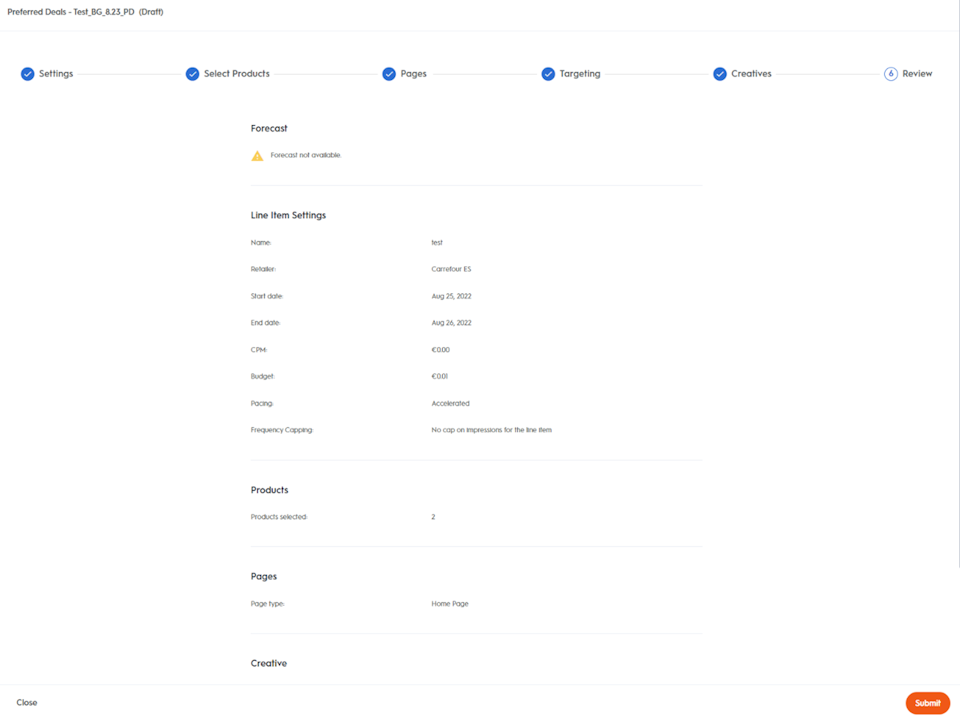
Review Settings & Launch
The last step of creating a line item is reviewing the entire configuration.
Once you’ve confirmed the line item is set up the way you want, click the Submit button to create the line item and send it to the retailer for approval.
Once you hit launch, your line item will be sent to the specified retailer for review. A new status will be shown for both the proposal and the creative as 'In Review'. Once the retailer has reviewed the proposal and creative, the line item will show as either 'Approved' or 'Rejected'.
If Rejected, there will be a comment from the retailer saying why it was rejected, and what needs to be changed in order for the line item to be approved.
After approval is received from the retailer and you've selected a date in the future, your line item will save and have a Scheduled status. On the selected date it will automatically switch to Active and start delivering ads.
At this point, you can view your line item by clicking its name on the Campaigns page. You can view and manage any of your line items on the resulting Line Items page.
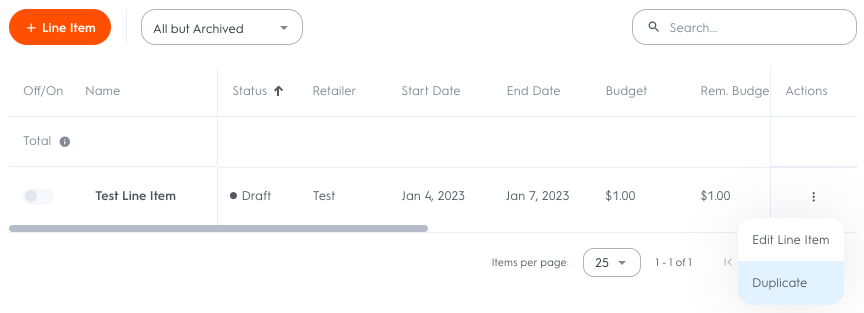
Duplicate a Line Item
Once you've created your line item, you can duplicate it, creating a new line item with almost identical settings to the original. You can then resubmit the duplicated line item to the retailer to review.
To duplicate a line item:
Click Campaigns in the header of the Criteo Retail Media Platform to access the Campaigns page.
Click the name of the campaign which contains the line item you wish to duplicate.
On the Line Items page, you can view and edit the line items for this campaign.
Click on the three dots at the end of the line item on the right. A pop up menu will appear.
Select “Duplicate” and an identical line item will be added to the campaign.