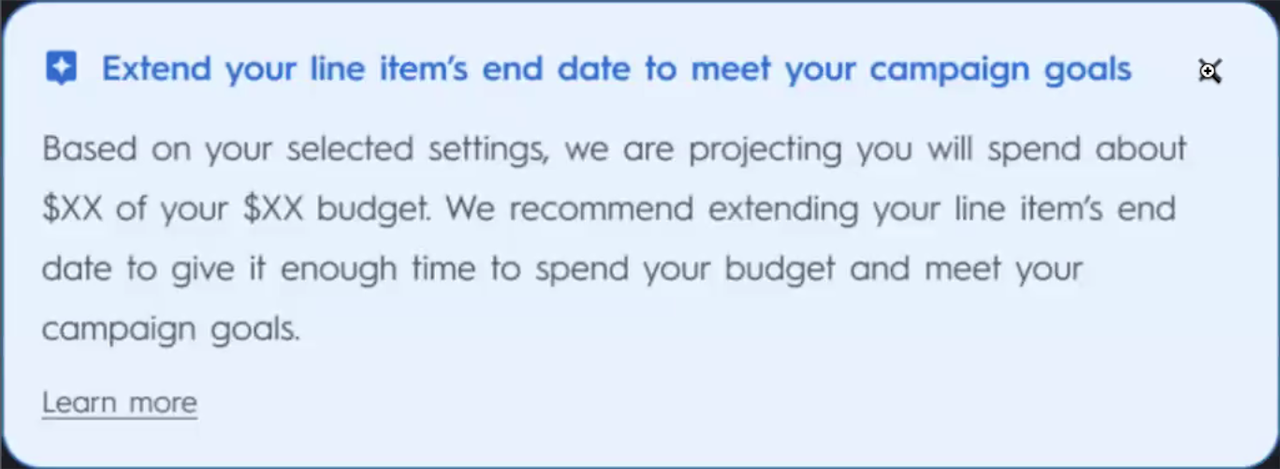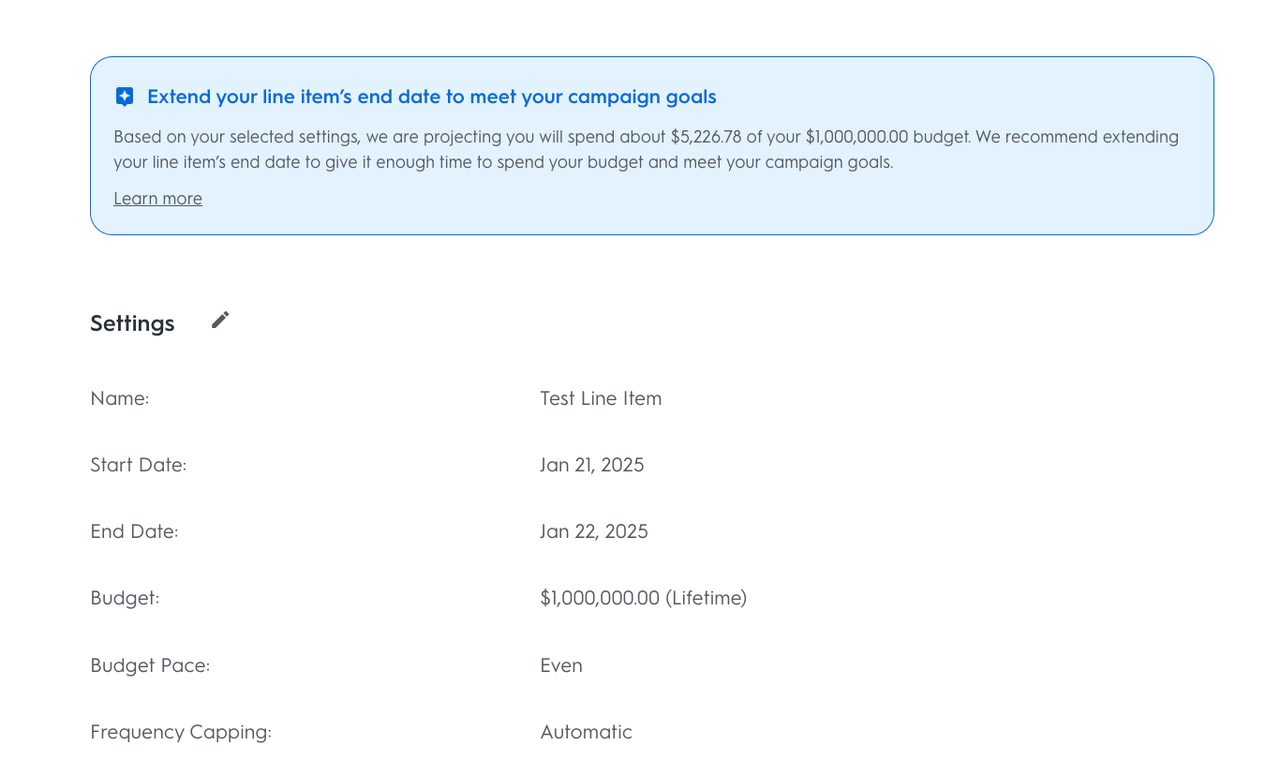
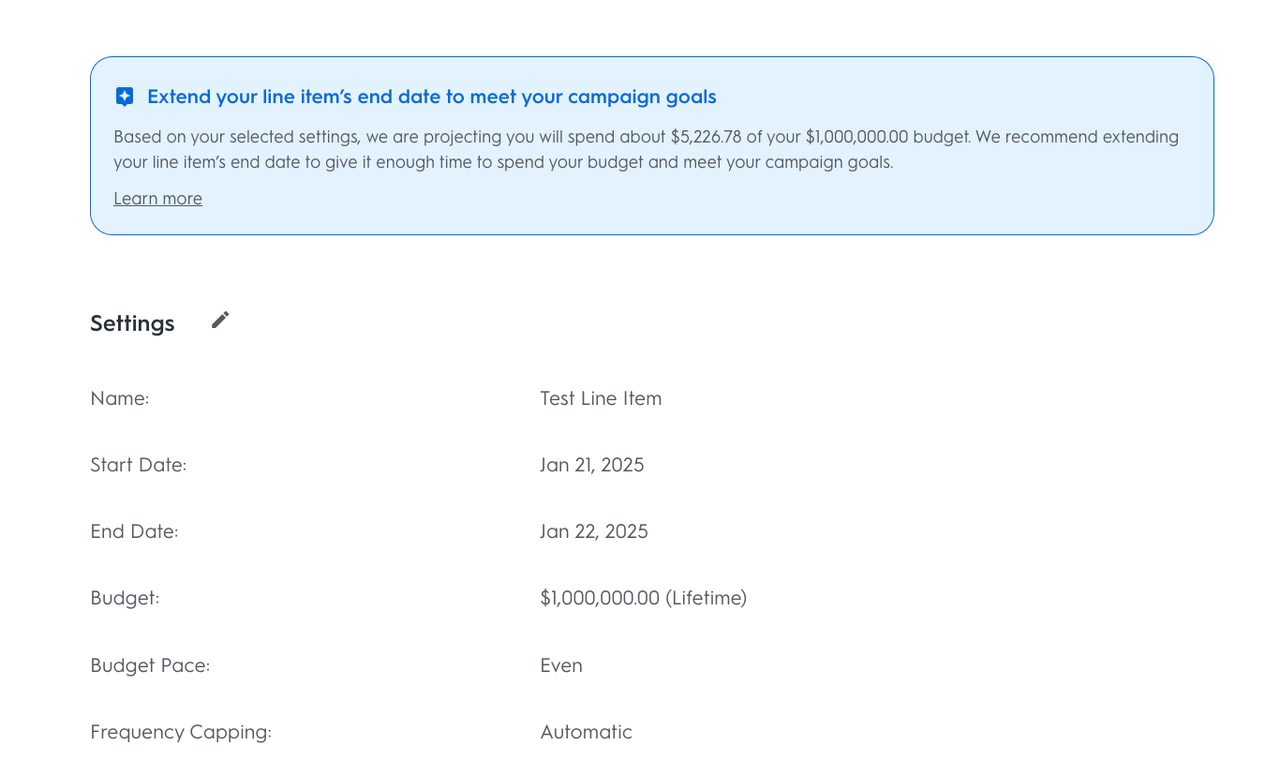
Review & Launch
The last step of creating a line item is reviewing the entire configuration.
Once you’ve confirmed that the line item is set up the way you want, click Launch to create the line item.
If the start date you’ve selected in step 1 of your line item’s creation is today, your line item will automatically launch after you save it and switch to Active status once the retailer approves it on their end.
If you’ve selected a date in the future, your line item will save and have a Scheduled status. On the selected date, it will automatically switch to Active and start delivering ads once the retailer approves it on their end.
Budget Recommendation
If you see this warning message at the Review step (as shown in the 2nd image), we recommend that you extend your flight dates. If you don't take any action, your campaign will likely experience one of the two scenarios:
If you entered a minimum ROAS/maximum CPO, the engine will aim to meet those objectives but you risk underspending your current budget, which is why we recommend moving the end date.
If you didn’t enter a minimum ROAS/maximum CPO, your budget should be fully spent by the chosen end date. But, extending your end date will improve performance without compromising delivery.
After clicking Launch, you will be brought back to the Line Item Dashboard for the campaign your line item lives within. At this point, you can view your line item by clicking its name on the Campaigns page. You can view, edit, and manage any of your line items on the resulting line items page.